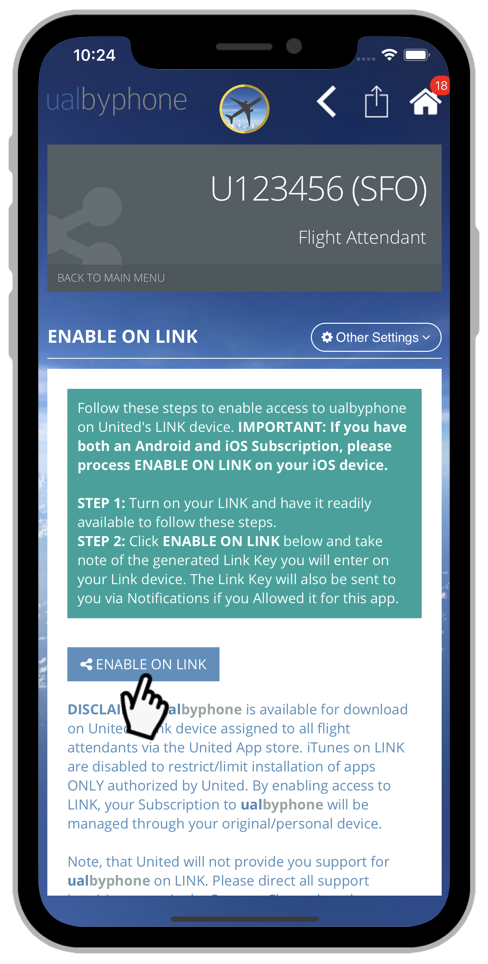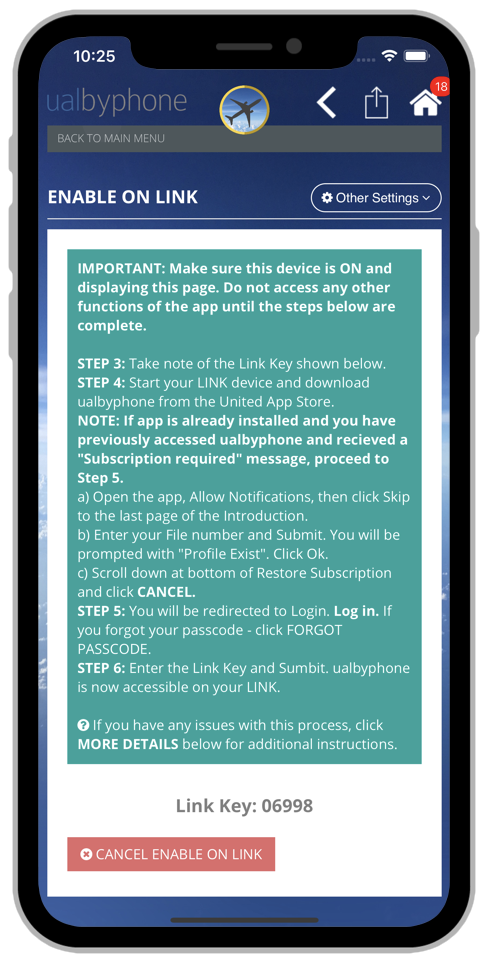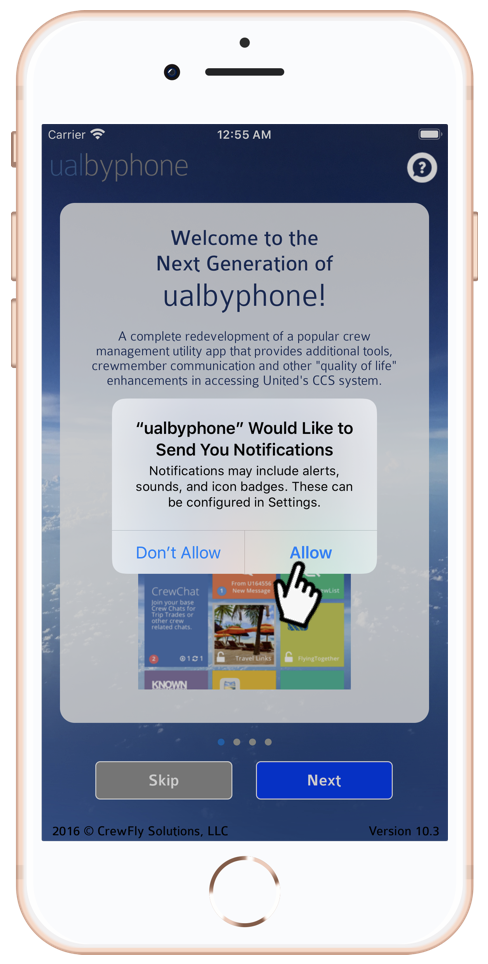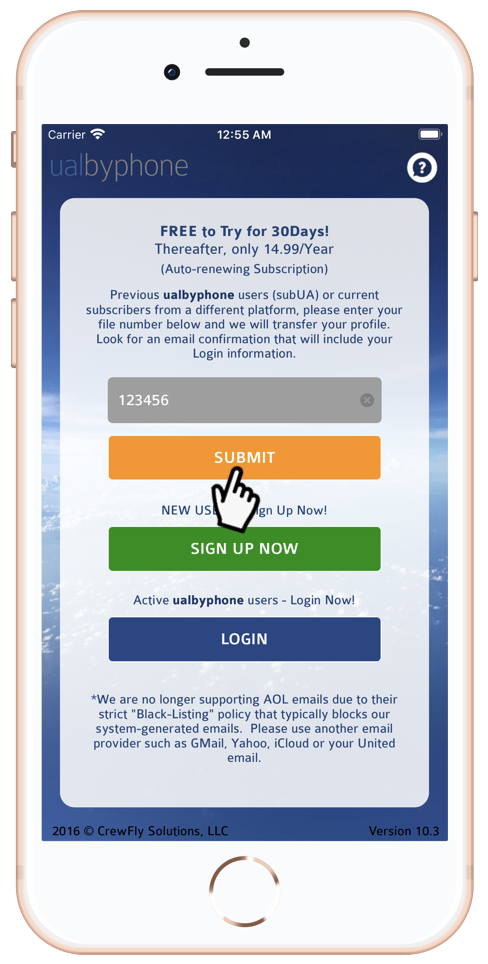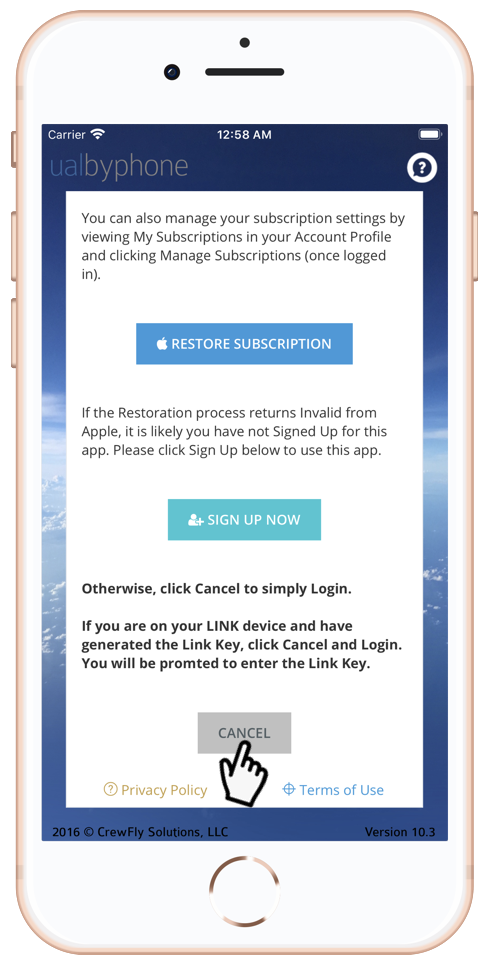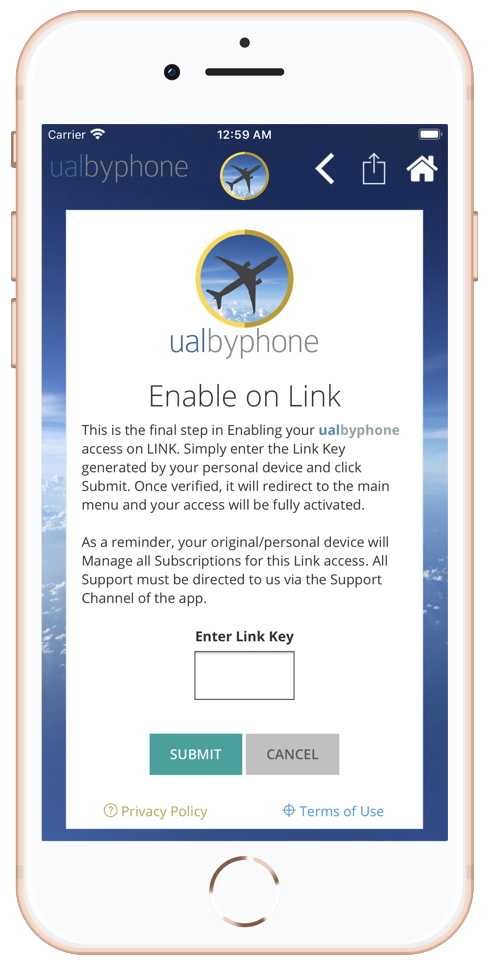Enable On Link
You can now access ualbyphone on your LINK device. It requires an active Subscription on either your personal iOS device or Android.
ualbyphone is one of a few "global apps" available for download on LINK via the United App store.
Since LINK/United does not allow iTunes for global app installation (a required component for app subscriptions), we will extend your current subscription from your personal iOS or Android device via a "Link Key".
By enabling access to LINK, your Subscription to ualbyphone that includes Renewals, Restoration or Expirations will be managed through your original/personal device.
Support on Link
Please note that United Help Desk or the Link Support team will not provide you support for our app on Link. Please direct all support inquiries to us via the Support Channel on the app.
ualbyphone is now Enabled On LINK!
Steps to Enable on Link
Listed below is a step-by-step process to Enable access of ualbyphone on your Link. Please turn on your LINK and have it readily available:
Open your Profile Settings (tile with your photo), click Option Settings, then select Enable On Link
Click Enable On Link. Take note of the generated Link Key. You should also get a device Notification (if you have Allowed Notifications) in your Settings.
- If the app does not display in the list of Apps, tap the Menu (hamburger icon) at the top left and select "All Apps".
- Click Installed or Install, then click Install again to confirm.
- Wait for a few minutes for the app to fully install.
- If you receive a Retry error message, simply click Retry and the installation will process.
- At the prompt for Notifications - click Allow
- Click Skip to bypass to the final Intro page.
- Enter your File Number and click Submit
- Click OK at the prompt - "Profile Exist"
- At the Restore Subscription page, scroll down and click CANCEL
- You will return to the Login page - Log in. If you forgot your Passcode - click Forgot Passcode
- At the Enable on Link page, Enter your Link Key
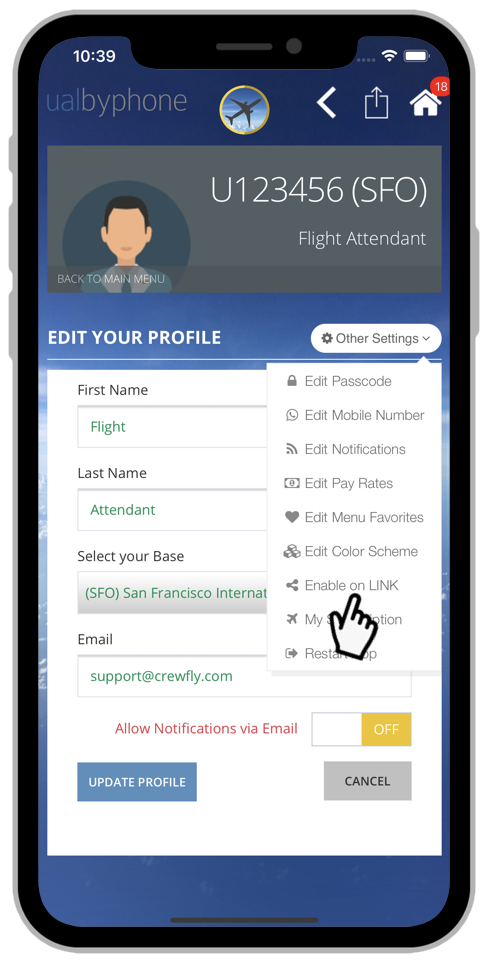
Enable On Link Q&A
Got a question about Enable on Link? We've got answers.
If you don't find your answer below, contact us.
What if I'm stuck at the Subscription page as I attempted a prior access?
Just quit the app by double tapping the home key at the bottom of LINK and "swiping up" the ualbyhone app. Re-open the app and you will again return to the Subscription page, but this time there will be a Cancel button at the bottom. Click Cancel, then Login. If you return to the Introduction pages, follow Step#4.
What if I'm stuck at the Restore Subscription page as I attempted a prior access?
Sames as above - just quit the app by double tapping the home key at the bottom of LINK and "swiping up" the ualbyhone app. Re-open the app and it may re-display the Restore Subscription page, but this time there will be a Cancel button at the bottom. Click Cancel, then Login. If you return to the Introduction pages, follow Step#4.
What if my LINK is just stuck "processing in the cloud" after I attempted to Login?
It's likely you attempted to Login to Link before this ENABLE ON LINK feature came out.
- Just quit the app by double tapping the home key at the bottom of LINK and "swiping up" the ualbyhone app.
- Go back to your original/personal device and follow Steps#1 and #2 above to ENABLE ON LINK.
- Re-open the app on LINK and you will be prompted to enter the Link Key.
I have Enabled On Link and it was working just fine - but all of a sudden, I am prompted with SUBSCRIPTION INVALID. What happened?
As noted in our Disclaimer, you can only access ualbyphone on your personal device with an active Subscription and on LINK. It's likely
you have attempted to access ualbyphone on another iOS device that is not in your current iTunes account which disabled the LINK access.
To Re-Enable access on Link, open your original device that created the Link Key and go to the ENABLE ON LINK settings.
- Click RESET ENABLE ON LINK
- Access will be restored on your Link device.
Can I Enable On Link if I have an Android subscription - or what if I have both an iOS and Android subscription?
If you have an Android Subscription - just follow Steps#1 to #4 to Enable on Link. If you have an iOS, do the same.
If you have a subscription on both platforms - YOU MUST ENABLE ON LINK on your iOS (iPhone or iPad) device or the process will fail.
How do I disable this access if I no longer want it on my Link?
Just go back to your original device that created the Link Key and go to the ENABLE ON LINK settings. Click CANCEL ENABLE ON LINK.
I Enabled on Link on my iPhone, but when I logged in to my LINK it just appears to be "processing in the cloud". What's happening?
This is typically a network-related issue. If you are on both wifi and data connection, try switching off the wifi or visa-versa. Also try quitting the app on LINK and opening again.
What if none of the above works, how do I delete the app and start over?
You will need to contact the Link Support Team (800) 255-5801 option 1, and request to have the ualbyphone app deleted. This is the only support action they will provide you. The delete process is not immediate and make take a few minutes or hours before the app is removed from your homescreen. Once removed, follow the Steps above to Enable On Link.